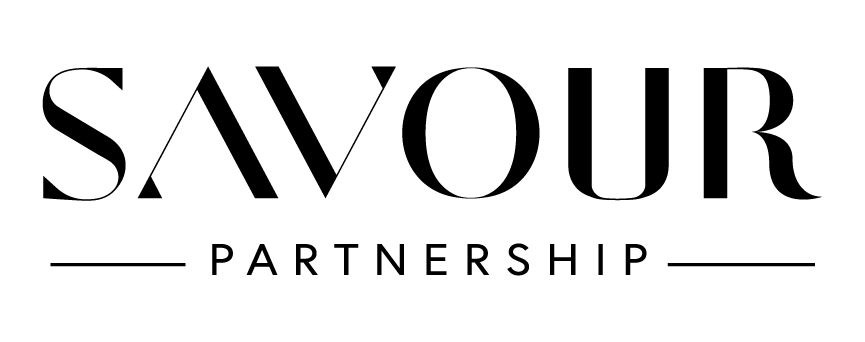How To Make Custom Branded QR Codes With Canva
Creating a custom branded QR code that includes your brand colors, your logo and a custom background is easy and simple in Canva Pro. This blog post is a quick and easy primer showing you how to do it.
Before We Start:
If you’ve never used a QR code before, any URL can be linked to a QR code, making it very easy for anyone with a mobile phone to scan the QR code with their phone’s camera and click the link that pops up to find whatever it is you want them to find.
This is what the link looks like when you hold your phone up to this QR code or any QR code, although the link won’t always be yellow. When you tap the link, you will be at the destination.
How To Create A Dynamic QR Code In Canva Pro Using The Hovercode App.
Here are the easy instructions for how to create a dynamic QR code in Canva Pro. You will need to take a second and set up your free Hovercode account beforehand, as this is the app that Canva uses for this.
Most interior designers use Canva Pro every day, but there are many other QR code generators on the market, too, so it is not necessary to have a Canva Pro account to create a QR code.
FYI: Dynamic QR codes allow you to receive back end analytics on how your QR code is performing and they can be edited. Static QR codes do not allow for editing nor analytics.
Here are the instructions from Canva:
Here’s an example of how Robin Burrill, CEO of Keller, TX based Signature Home Services, an award winning home remodeling and interior design firm, used a QR code in a recent Instagram post.
Robin wrote an article for KBB Magazine, the official magazine of the National Kitchen and Bath Association, that appeared in their Sept./Oct 2023 issue.
Her team created a QR code that links to the article so that anyone that scans the QR code with their mobile phone from her IG feed can read the article.
Since Instagram feed captions don’t allow for live linking, this is a very smart way to make it easy for your followers seeing your IG feed to read your article without having to go click the link in your bio to find it.
As you can see, though, this QR code isn’t custom branded, but it could have been, and below this image, you will see a QR code I’ve created for Robin that is custom branded, using the instructions in this post.
It’s not necessary to take the time to do a custom branded QR code, but it’s adding small details like this that are easy ways to make your brand memorable.
I hope you now know how to create a custom QR code, and I look forward to seeing yours!
[ NOTE: If you’re a member of my private Facebook community for interior designers, Design Wealth, I will put a thread in the community so you can place your custom branded QR code in the comments on that thread. ]
If you’ve found this post helpful, and think others would, too, please help others find it by copying and pasting the URL link below and sharing the link in your iG Stories or on your social channels, or pinning from this post or sharing this post in your own blogs and newsletters.
https://www.savourpartnership.com/blog/how-to-make-custom-branded-qr-codes-with-canva
As always, thank you for reading my blog. I appreciate it so much.
Leslie Carothers
Principal, Savour Partnership
Linked In | Instagram
Subscribe to my blog here.
Interior designers: R.equest T.o J.oin my Design Wealth Facebook Community here. Please answer the 4 quick membership questions you will be asked so I can review your RTJ. Thank you!